4 Setting up your machine
The workbook, ‘getting yourself ready’ contains detailed instructions on how to get your workspace set up. You will begin your course work in that section.
Since you all are coming to this class with differing levels of digital literacy, different computers, and different operating systems, I have standardised things by putting together a virtual computer for you called ‘DHBox’ (‘digital humanities box’).
You access it through your webbrowser, at this location. The chrome browser works best with our DHBox. If you are not on campus, you must Carleton’s VPN service to log into the DHBox. The link will not work unless you are either on campus or connected to campus via the VPN. If you click on the link to our DHBox and nothing happens, you need to follow the link to the Carleton VPN, install the vpn, connect, and then follow the link. If our DHBox at Carleton should fail, there is another one at DHBox.org.
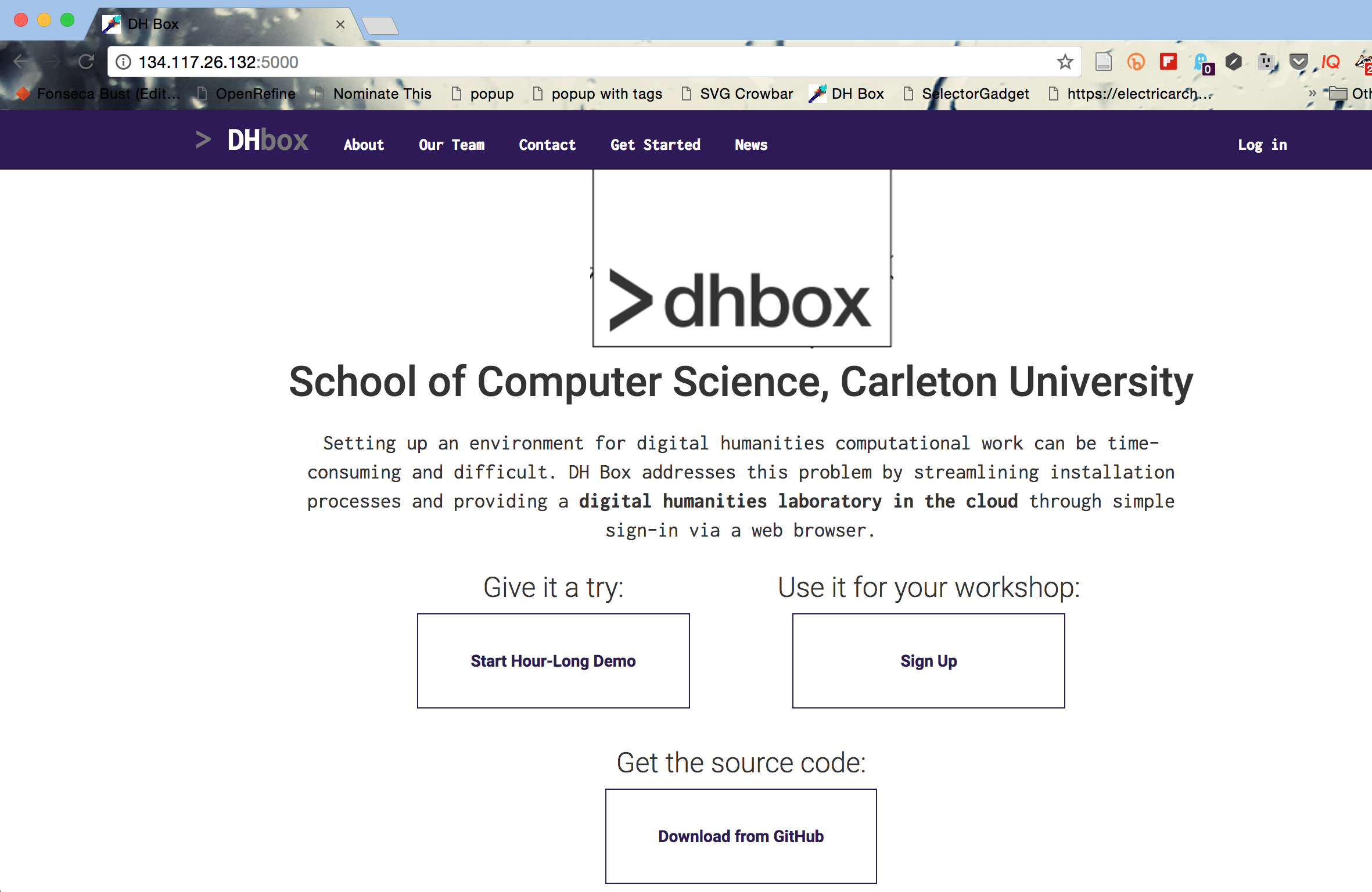
The welcome screen for DHBox. Note the complete url.
Click on the ‘sign up’ box.
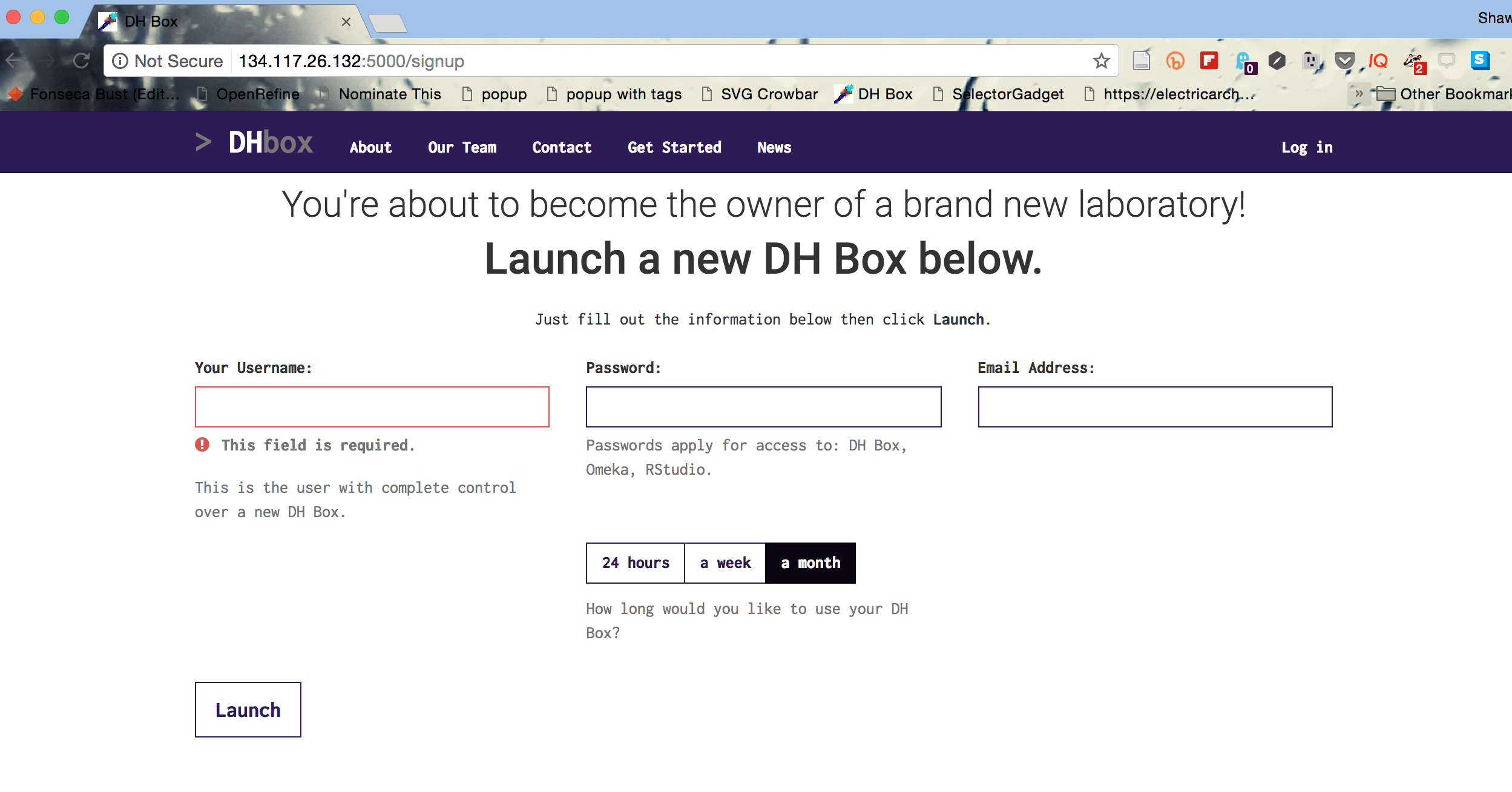
The DHBox signup screen
Select the 4 week option. This creates a DHBox for you that will persist for four weeks. Everytime you log back into the DHBox, it will tell you how many days/hours/minutes you have left. When the time is almost set to run out, you can always download your materials, sign up for another four weeks, and re-upload them. The reason there is an expiry date is so that we do not clog up memory and resources on the server that hosts our virtual computer. Be mindful of the expiry date of your DHBox!.
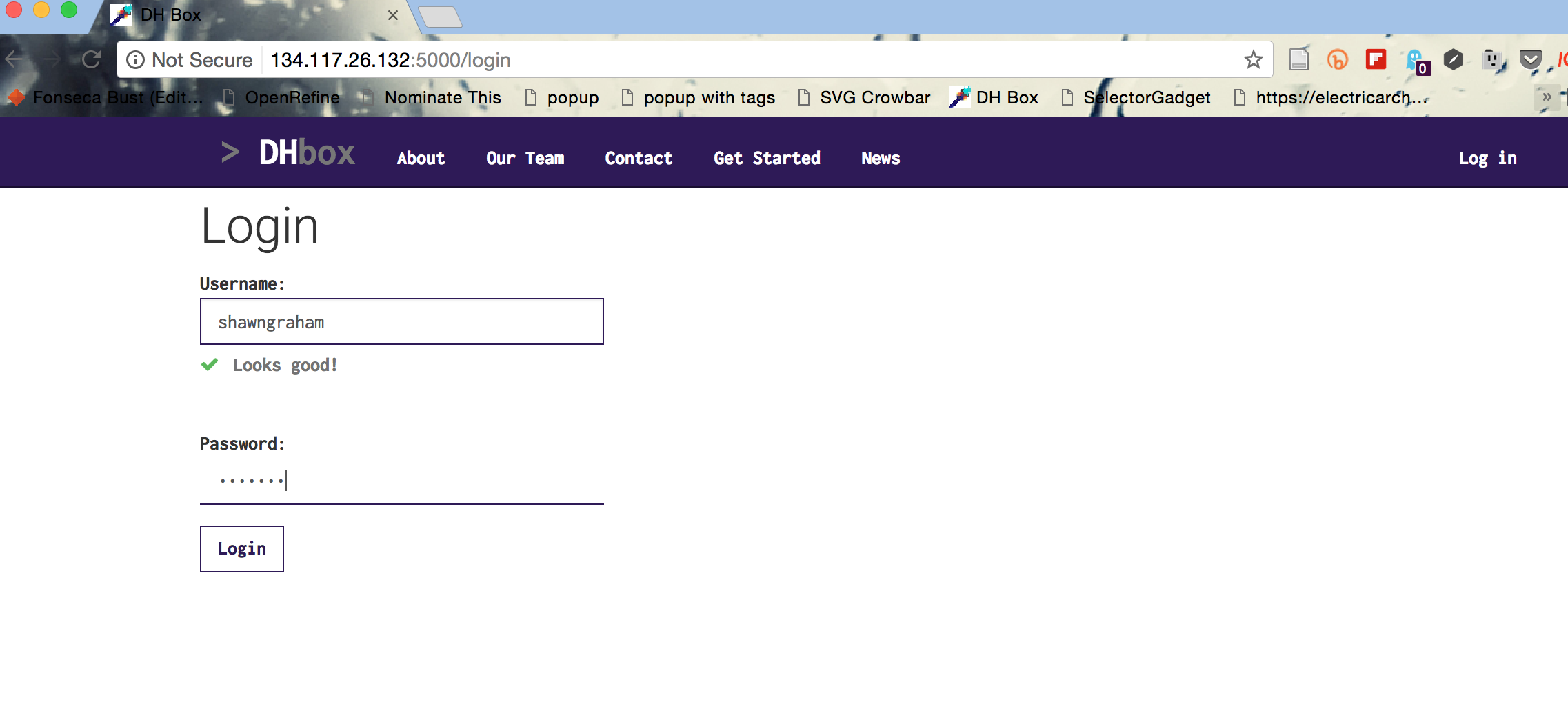
DHBox login screen for already created accounts
When you come back to your DHBox, click ‘login’ at the right hand side to log into your DHBox.
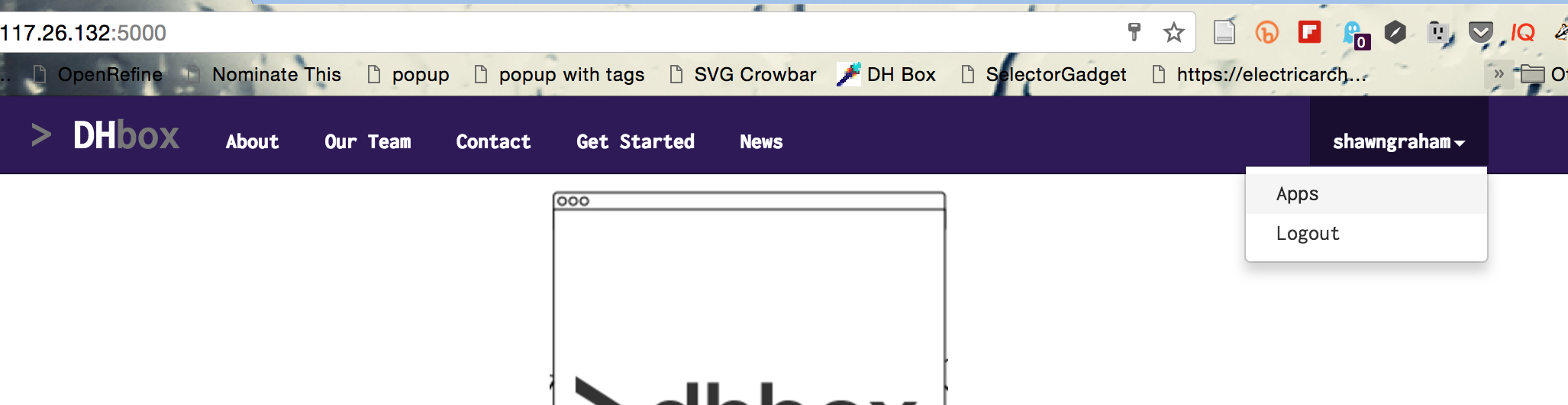
Finding your command line, or RStudio, etc, in DHBox once you’ve logged in
We will be using the ‘file manager’, the ‘command line’, and ‘R Studio’ most often in HSIT3814.
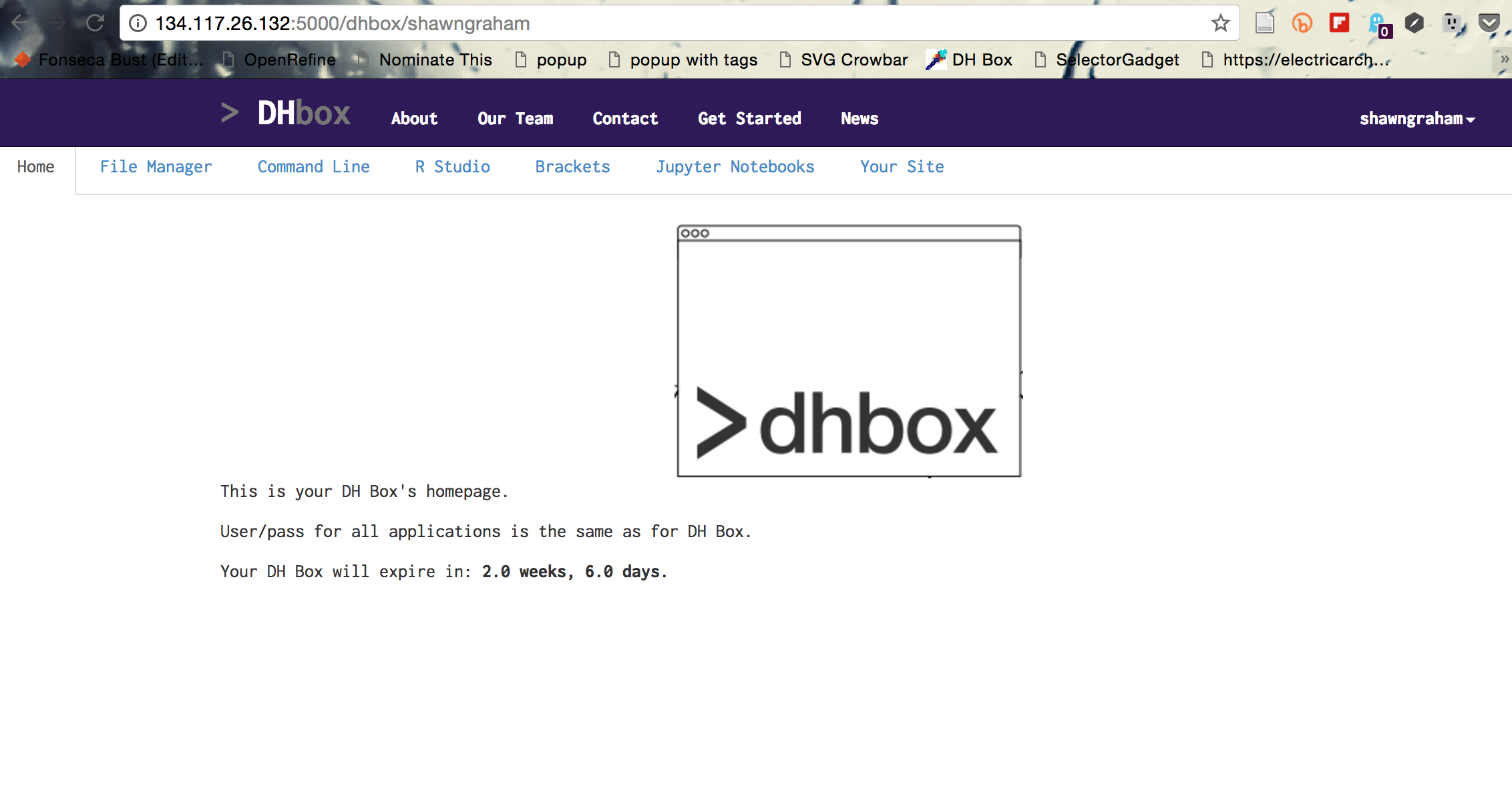
The ‘applications’ in DHBox
When you click on an app - in the picture below, the command line - DHBox will ask for your username and password again. Enter that information.
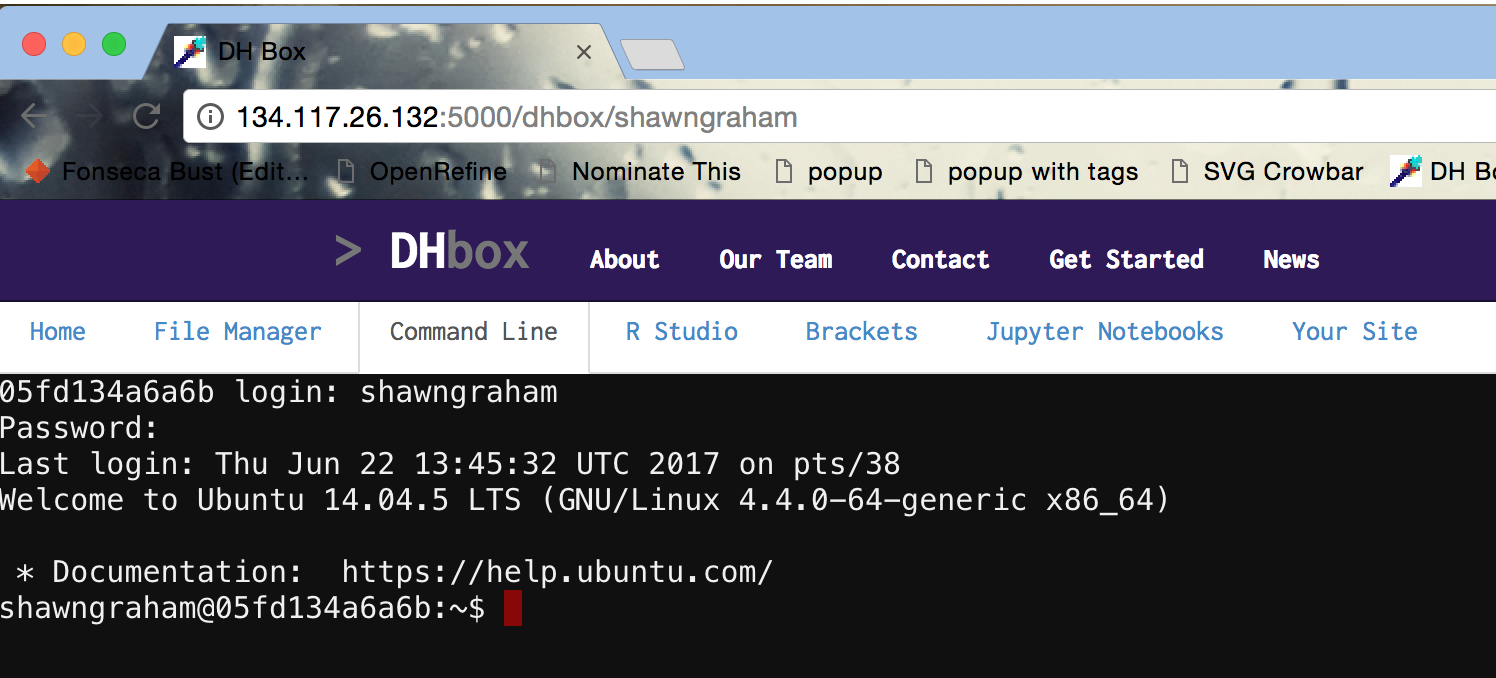
The Command Line in DHBox
4.1 Setting up video & annotation on your local machine
We need to put some things on your machine that will enable me to understand what you are seeing and experiencing as you move through the course, should things not quite click for you.
- Screen-cast-o-matic allows you to make quick videos. When something doesn’t work, you can use this free software to make a video where you can talk me through what you are doing and where things are going wrong
- Hypothes.is This is a plugin for the Chrome browser. Install both Chrome and Hypothes.is. With this plugin, you can highlight text in our workbook and so on and create an annotation that everyone can see. These annotations can have threaded conversations, so feel free to respond to others’ annotations. In your readings, and in the workbook, highlight things that are confusing, or that work well, or that strike you as interesting because of x, y, z. Annotate things that you think might be useful in your other classes, too! More information about Hypothesis is provided in the getting started section of the workbook.
4.2 Setting up a community
Then there is the problem of how do we make this feel like a class, with actual living humans in it, when it’s all online?
- A free account for Slack https://hist3814osummer2019.slack.com which handles our private communications. To sign in to our Slack, you will receive via cuLearn a link to a private website into which you will enter your cumail email account. This will give you access to our Slack space.
- An account on Github http://github.com; you will set this up on your own.
- Twitter is optional, and very often a cesspool, but most digital humanities / digital history folks are on there, and that’s where a lot of the field is discussed (look up Dan Cohen, the former executive director of the Digital Public Library of America, who maintains an excellent list; a great place to start!) Our course hashtag will be #hist3814o. Use that hashtag on any twitter posts you make related to the course.
4.3 Instructions and help
Step by step detailed instructions on getting all of this setup are in the workbook, on the ‘Getting Started’ page. You should begin the course by working through that section, once you’ve finished going through this course manual.
4.4 Checklist:
Have you:
- set up a hypothesis account?
- installed the hypothesis plugin?
- signed up for a free Github account?
- gained access to Slack?
ANNOTATE THIS PHRASE with an annotation that shares the link to your Github account.